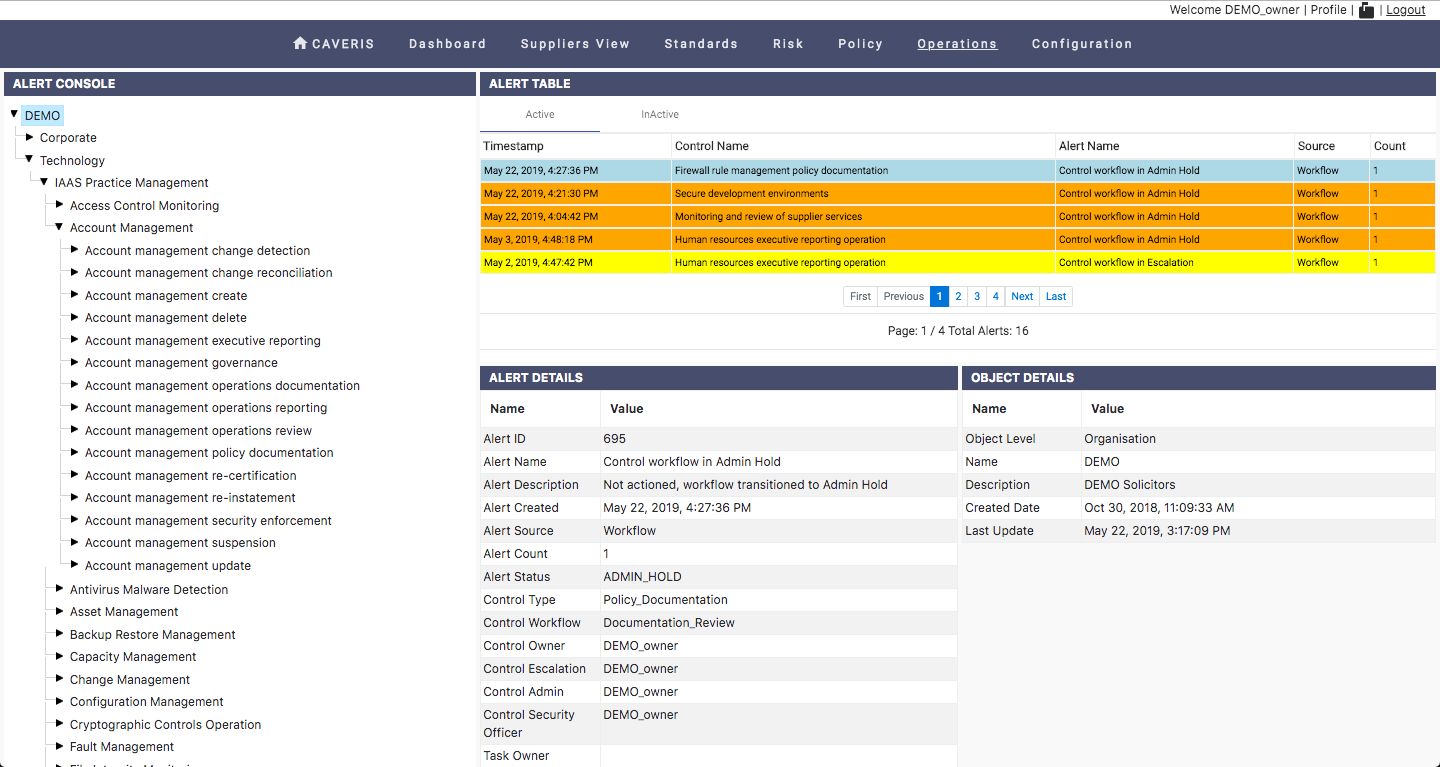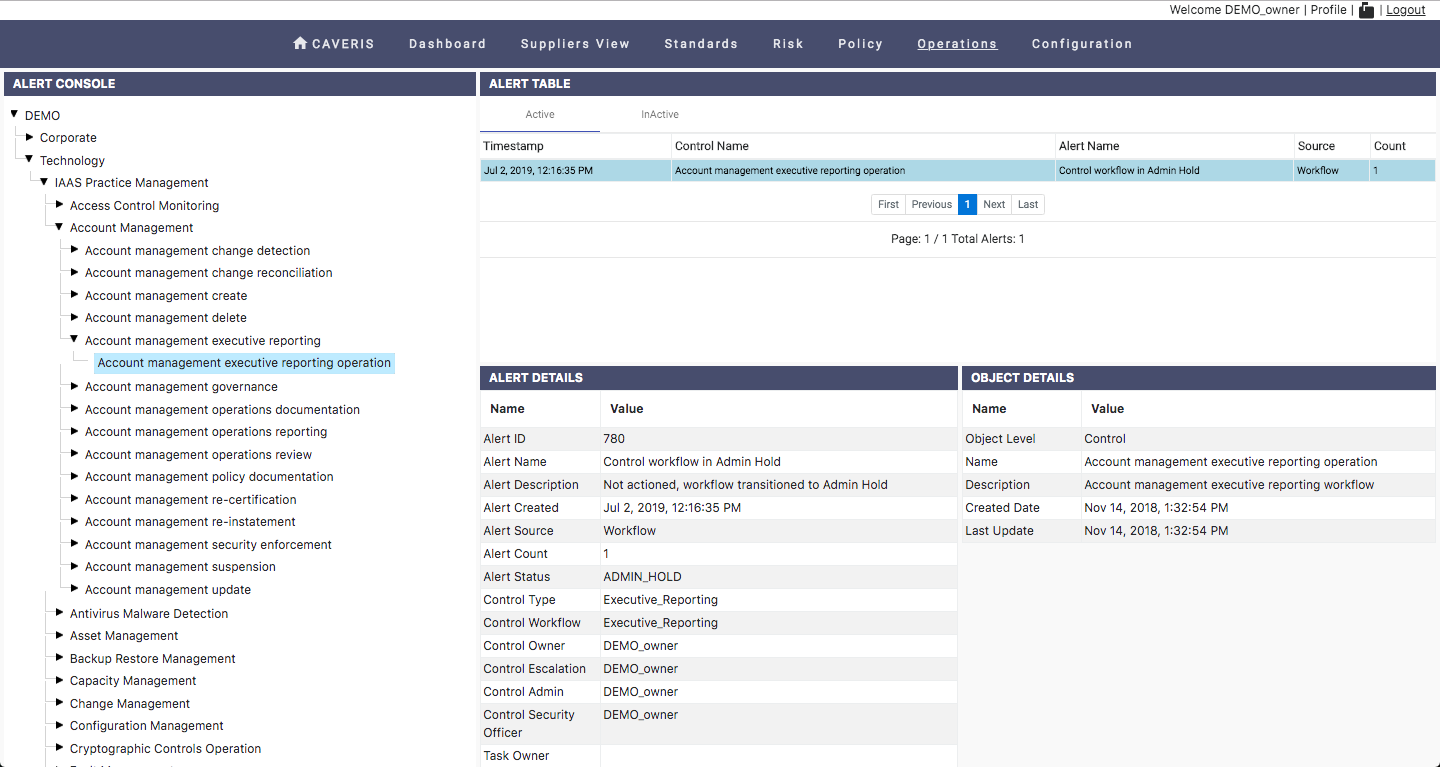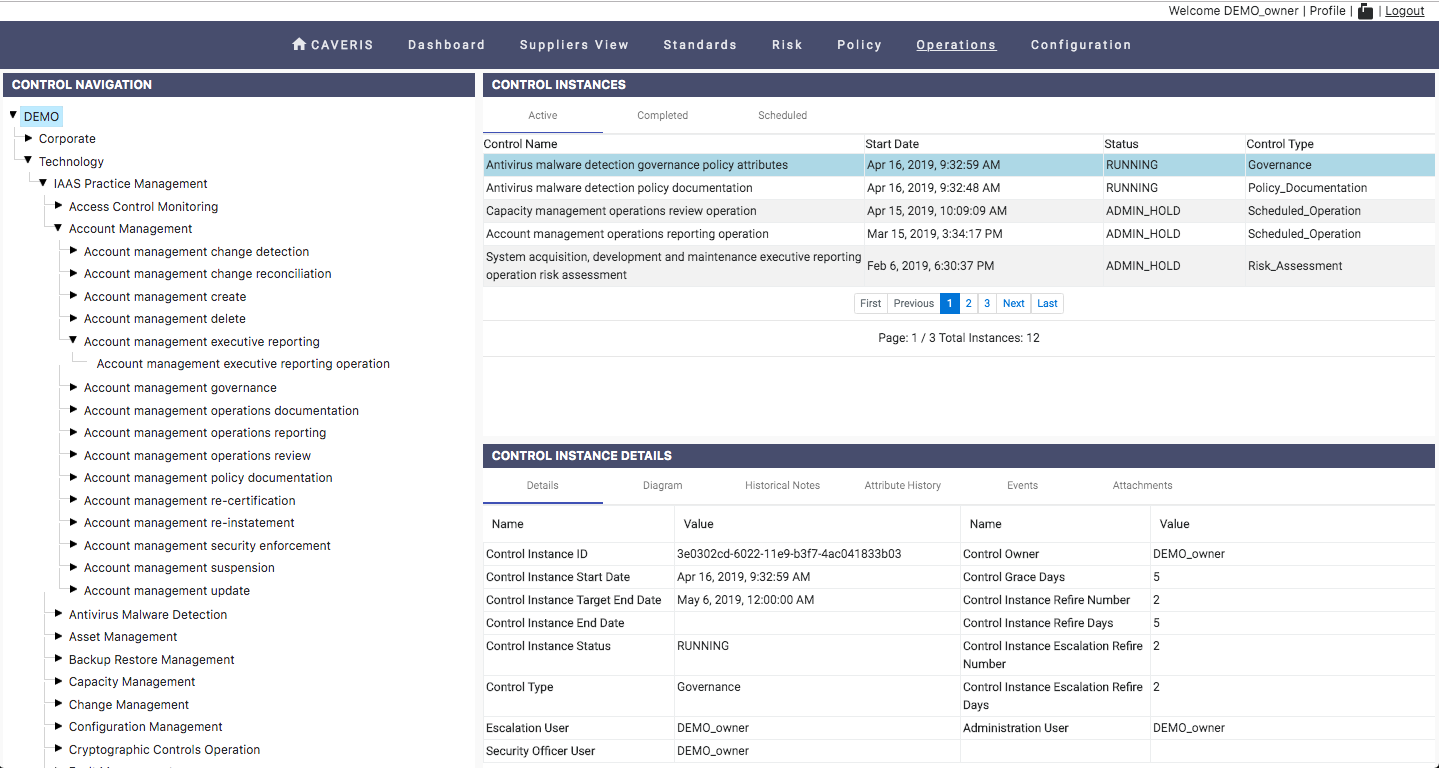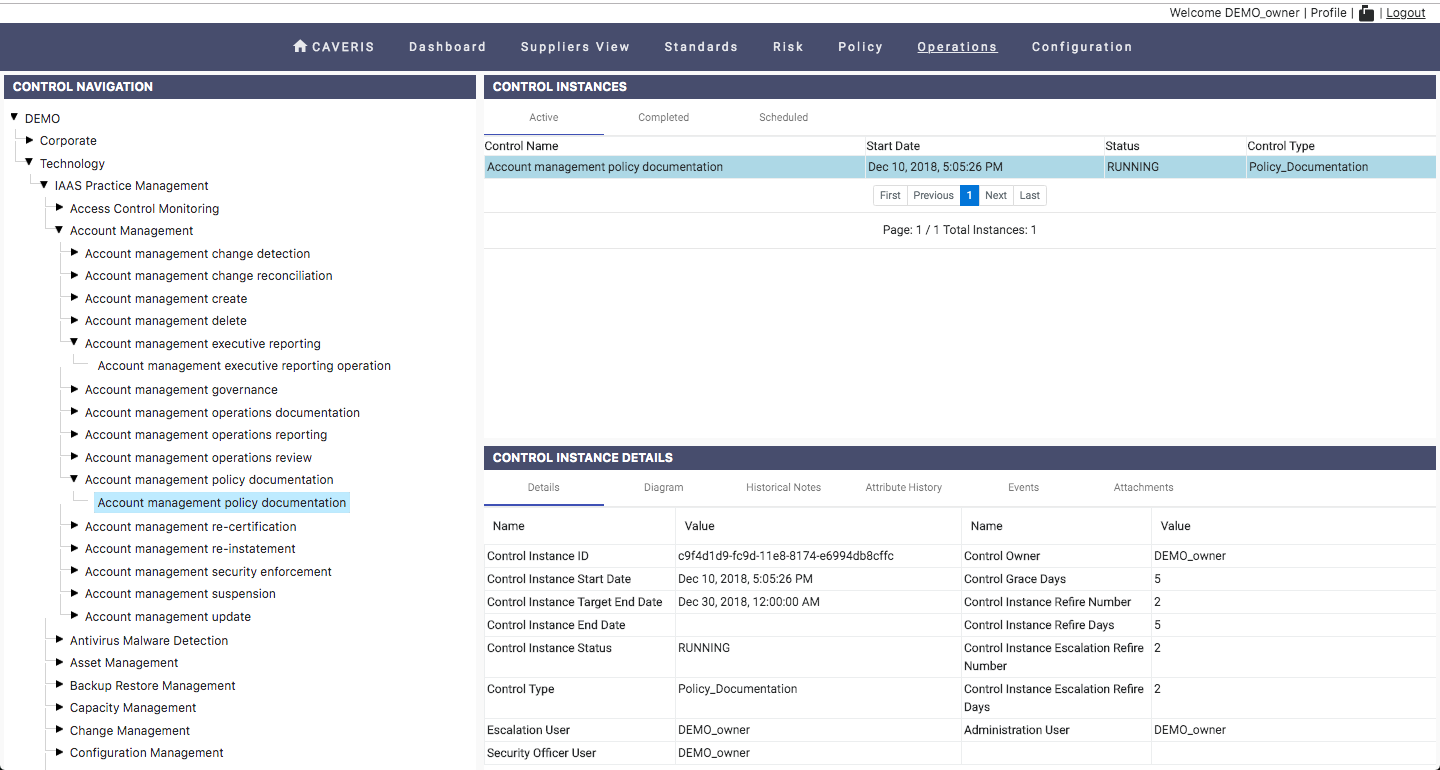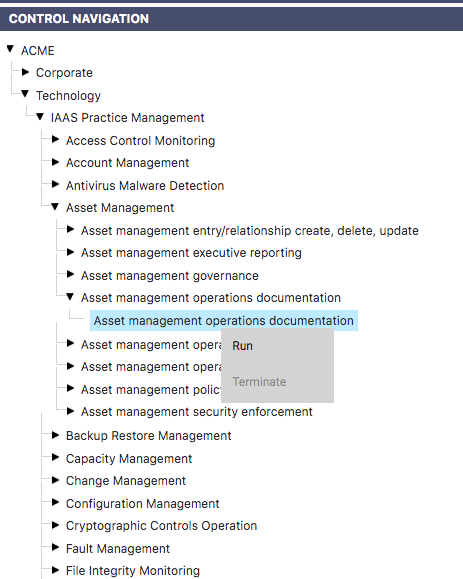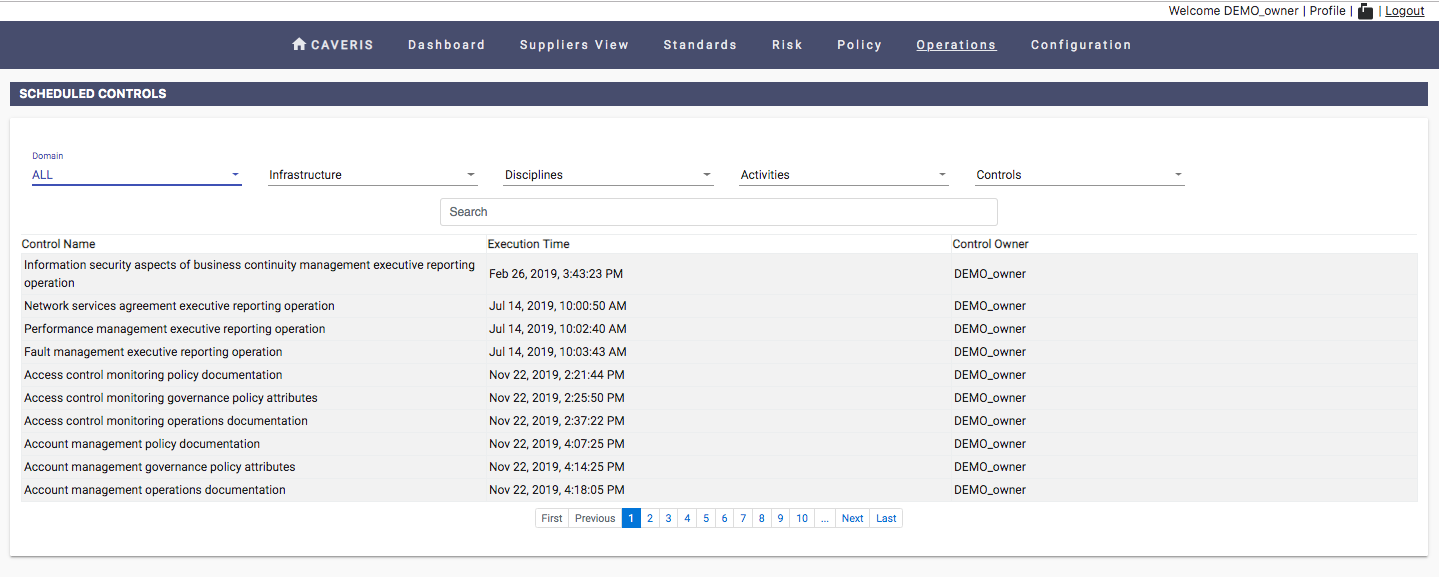10. Operations
This is where the Control Owners spend their time. Here they can see detailed information about running and historical Control Instances, see Alerts and any scheduled Controls.
10.1. Alerts
This is where you see Alerts (Active & Inactive). Alerts in ICAS are generated for Workflow in jeopardy (i.e. the workflow can still be recovered by some human intervention) and Integrity Agent non-compliance detection (e.g. Configuration non-compliance > 95% of managed servers). Alerts are stateful which means they are raised and cleared down automatically by ICAS.
Alerts are presented within the Alerts page. The User can navigate from Organisation down to the Control level using the hierarchical tree on the right hand side of the page.
The left hand side of the page presents a table of Alerts relating to the level of the tree the User is currently situated at.
The User can switch between a table view of Active and InActive alerts. By clicking on a specific Alert the user will be presented below with detailed information relating to that Alert.
By clicking on table headings the User can change the order of the information presented.
10.1.1. Types of Alert
There types of Alert within the ICAS application are detailed below. Alerts are colour coded. ICAS Alerts are as follows:
- Escalation (yellow)
- Admin Hold (orange)
10.1.1.1. Escalation
An alert goes into Escalation when the combined total of Escalation Refire Days and Escalation Refire Total is exceeded. @11.1.5. Escalation Refire Days @11.1.6. Escalation Refire Total
10.1.1.2. Admin Hold
An alert goes into Admin Hold when the combined total of Execution Refire Days and Execution Refire Total is exceeded. @11.1.3. Execution Refire Days @11.1.4. Execution Refire Total
10.2. Control Centre
This is where you see all the details of Control Instances – when it started, who is the Control Owner, target end date, and lots more. Navigate across the Control Instance Details to see the Workflow Diagram (all Controls have a Workflow), Historical Notes, Attribute History, Events & any Attachments
Control Centre is the place from which to view, Run, and Terminate Controls. The combination and propagation of these Controls form the scoring of ICAS. The User can navigate from Organisation down to the Control level using the hierarchical tree on the right hand side of the page.
The left hand side of the page consists of 2 sections. A Control Instances section presenting a table of Controls relating to the level of the tree the User is currently situated at. Below in the Control Instance Details section the User is presented with information relating to the Control that is currently selected within the Control Instances table.
The User can switch between a table view of of Active, Completed and Scheduled Controls. The Table presents the following information:
- Control Name
- Start Date
- Status
- Control Type
By clicking on table headings the User can change the order of the information presented.
By selecting a Control within the Control Instances table the information within Control Instance Details will change accordingly. Within this section the User is presented with a number of tabs:
- Details
- Diagram (of the Controls underlying workflow)
- Historical Notes
- Attribute History
- Events
- Attachments
By switching between the tabs the User will be presented with a variety of information related to whichever Control has been selected.
10.2.1. Running/ Terminating Controls
To Run or Terminate Controls the User needs first to navigate to the Control level of the Control they wish to Run or Terminate. Once at the Control level the User can then right hand click the Control within the right hand side tree and will be presented with the option to either Run or Terminate. Selecting an option will present the User with a ATTENTION pop-up message verifying whether they wish to proceed or not.
Once a Control has been Run it will initiate the workflow of the Controls underlying Control Type @4. Control Types.
The User can only Run a control if there is not currently a running instance of that Control. A User can only Terminate a Control if there is a running instance of that Control.
10.3. Scheduled Controls
The Scheduled Controls page presents a listing of Controls that are currently scheduled for execution at a future date. The User can filter results by selecting one of the drops downs or by simply using the search bar.
Clicking on a Scheduled Control presents a drop down of the Control path with which the User can swiftly navigate to the specific Control within the Control Centre page under Operations.