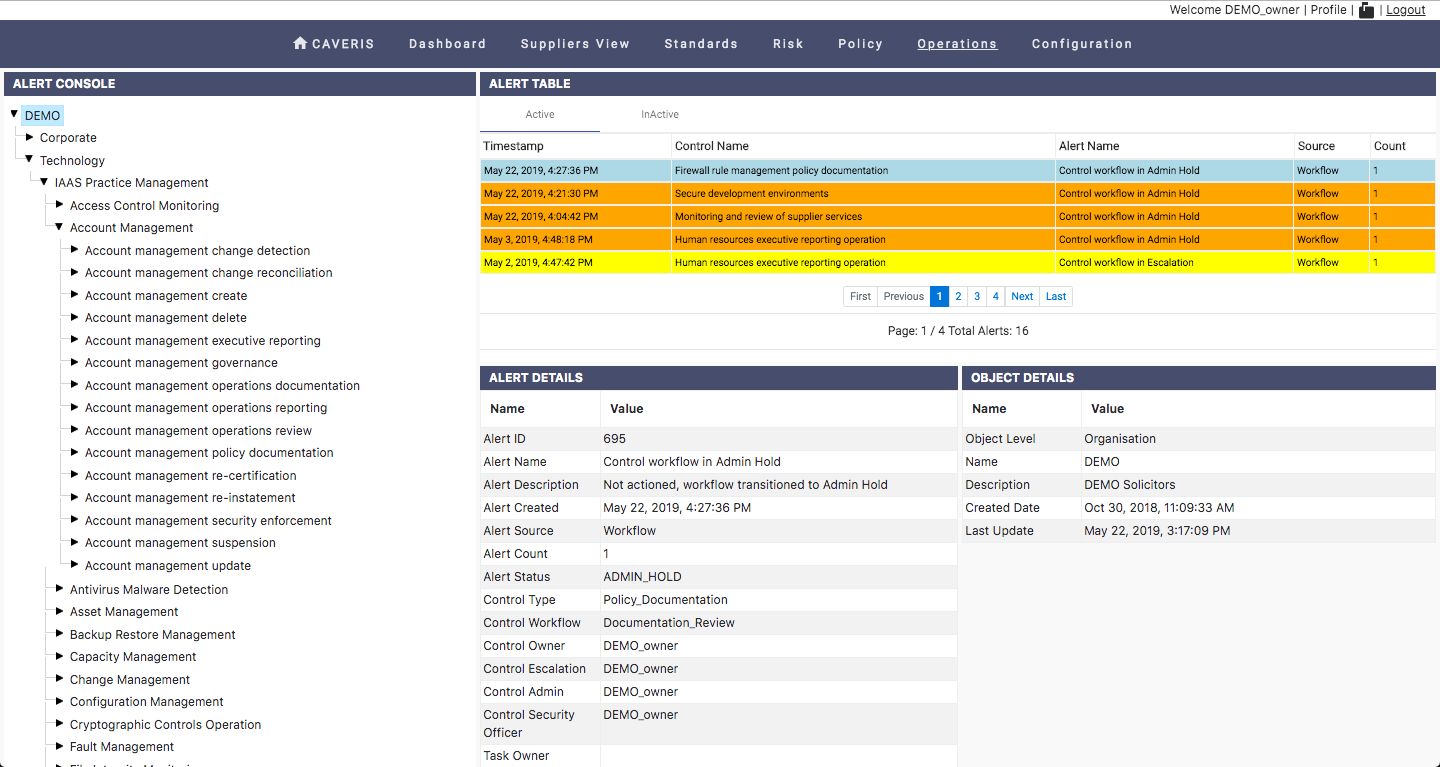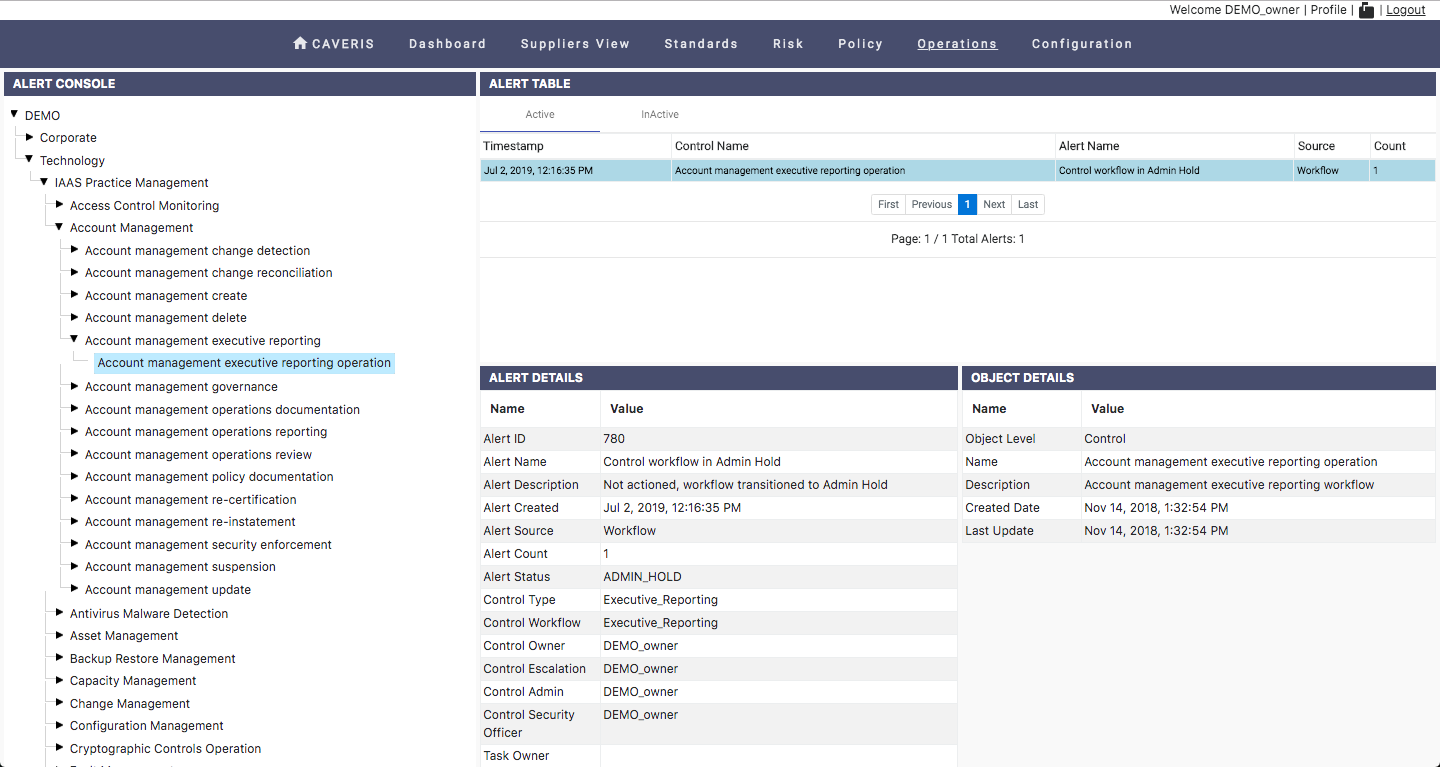10.1. Alerts
This is where you see Alerts (Active & Inactive). Alerts in ICAS are generated for Workflow in jeopardy (i.e. the workflow can still be recovered by some human intervention) and Integrity Agent non-compliance detection (e.g. Configuration non-compliance > 95% of managed servers). Alerts are stateful which means they are raised and cleared down automatically by ICAS.
Alerts are presented within the Alerts page. The User can navigate from Organisation down to the Control level using the hierarchical tree on the right hand side of the page.
The left hand side of the page presents a table of Alerts relating to the level of the tree the User is currently situated at.
The User can switch between a table view of Active and InActive alerts. By clicking on a specific Alert the user will be presented below with detailed information relating to that Alert.
By clicking on table headings the User can change the order of the information presented.
10.1.1. Types of Alert
There types of Alert within the ICAS application are detailed below. Alerts are colour coded. ICAS Alerts are as follows:
- Escalation (yellow)
- Admin Hold (orange)
10.1.1.1. Escalation
An alert goes into Escalation when the combined total of Escalation Refire Days and Escalation Refire Total is exceeded. @11.1.5. Escalation Refire Days @11.1.6. Escalation Refire Total
10.1.1.2. Admin Hold
An alert goes into Admin Hold when the combined total of Execution Refire Days and Execution Refire Total is exceeded. @11.1.3. Execution Refire Days @11.1.4. Execution Refire Total