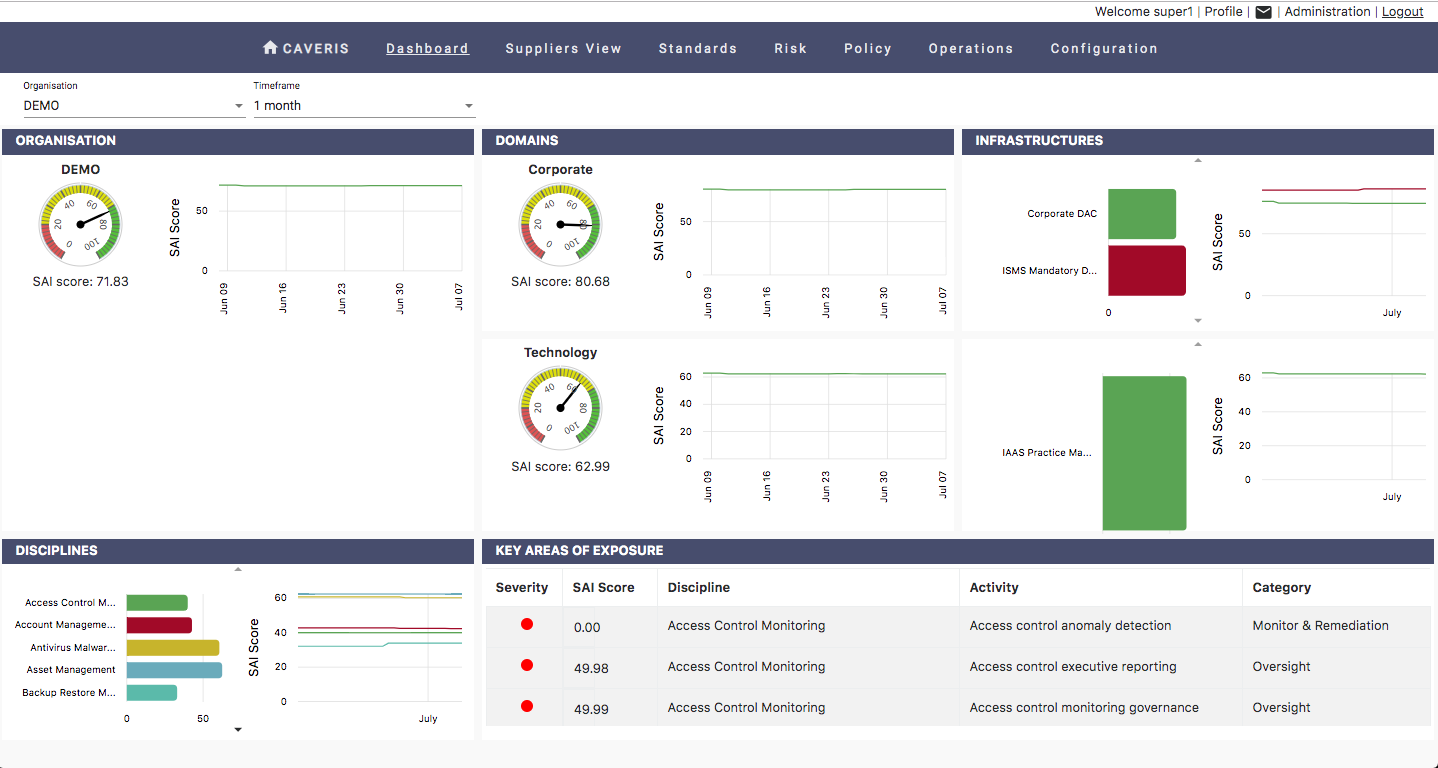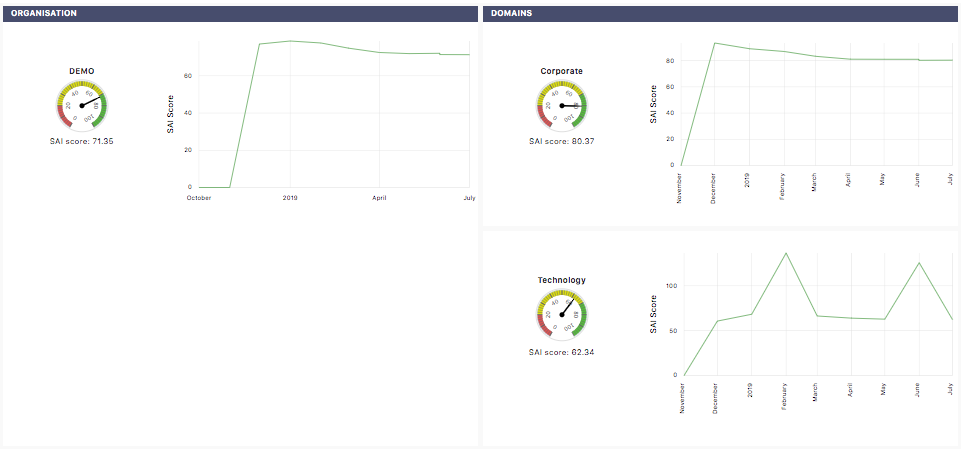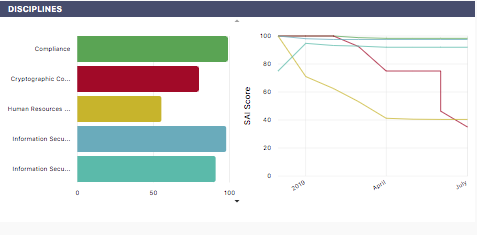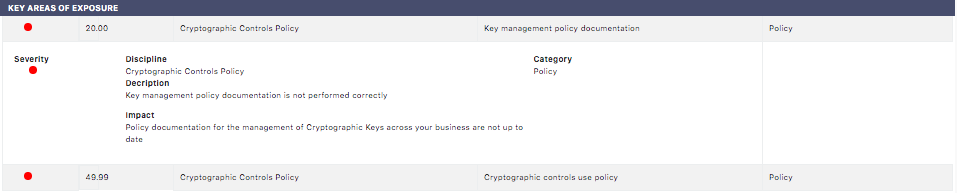5.1. Assurance
This is where you see how well your organisation is enforcing Information Security. Dials and graphs are used to present current and historical scores. See how your Security Assurance Index score has changed over the previous periods (1 month, 3 months, 6 months, 1 year); Understand which areas are performing poorly & which are performing well and Understand your major areas of exposure.
The Assurance page is broken down into five major sections to give a concise high level overview of the security posture of the Organisation at differing levels. The User is presented with information shown at the following levels:
- Organisation
- Domains
- Infrastructures
- Disciplines
The User is also presented with a Key Areas of Exposure section that shows areas of current weakness within the Organisation from a security posture standpoint. These areas are presented with information from the Activity level.
5.1.1. Timeframe
By choosing the Timeframe drop down, the User can cycle through the following timeframes to present information spread over a given time period:
1 month
3 months
6 months
1 year
5.1.2. Organisation/ Domains
The Organisation and Domain sections present the User with a dial and line graph pairing respectively showing SAI scores. The User can hover over the line graph to see an exact score for a given point in time.
5.1.3. Infrastructures/ Disciplines
The Infrastructure and Discipline sections present the User with a bar and line graph pairing respectively showing SAI scores. The User can hover over the line graph to see an exact score for a given point in time.
By clicking on the Infrastructure bars, the User can change the information that is presented within the Discipline and Key Areas of Exposure sections. Similarly, by clicking on the Discipline bars the information presented within the Key Areas of Exposure section will change accordingly.
5.1.4. Key Areas of Exposure
By clicking on a Key area of Exposure the User can drill down further to see more information regarding the selected Activity.