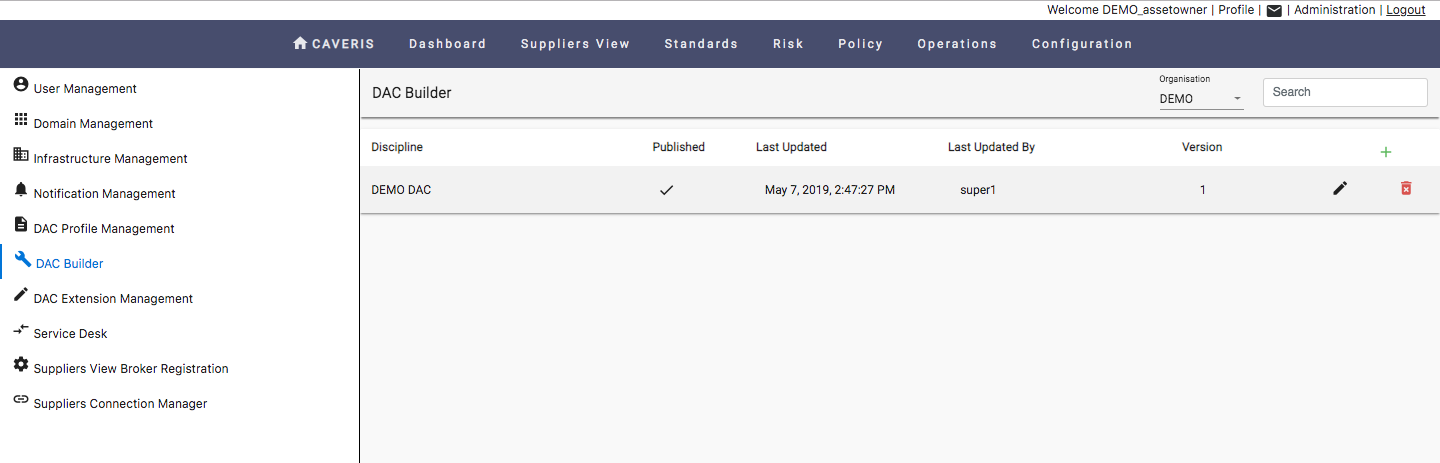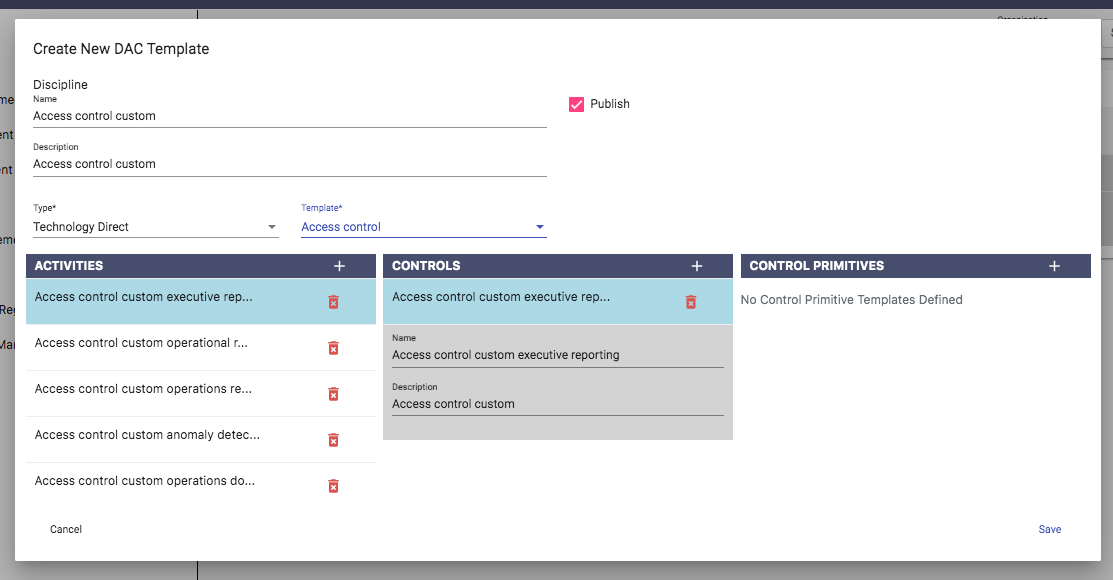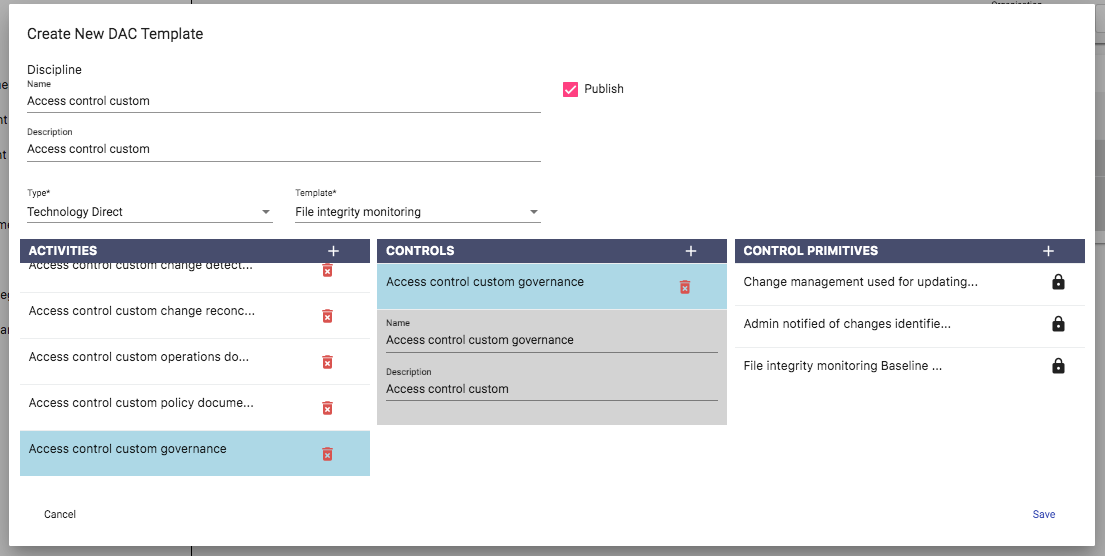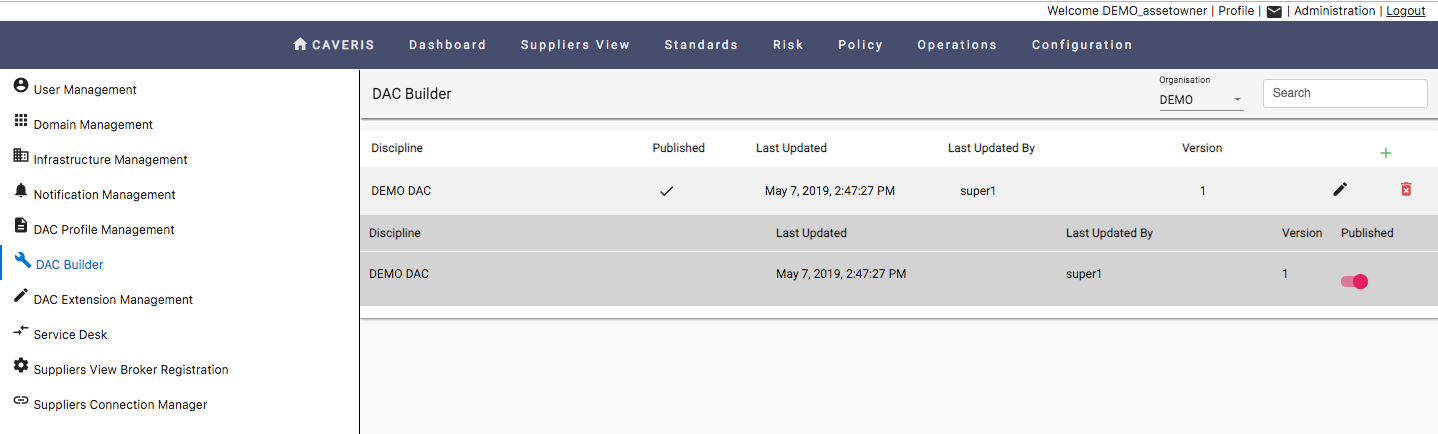15.7. DAC Builder
As well as the pre defined set of DAC templates, Custom DAC templates can also be created using the DAC Builder page and then applied to an Infrastructure using the DAC Extension Management page.
The DAC Builder page can be used to create Custom DAC templates. The following options are available:
- To create a new Custom DAC template, click on the green add symbol
- To remove a Custom DAC template, click on the red bin symbol
- To edit an existing Custom DAC template, click on the black pen symbol
To begin creating a template, the User must choose a Type of template and then a Template associated to that type. The list of types of template the user can choose from are as follows:
- Custom
- Technology Direct
- Technology Indirect
- Corporate DAC
The Templates are based upon Disciplines related to the chosen type. Once a template has been chosen, the User will be presented with any Activities, Controls, and Control Statements associated with that template.
Activities, Controls, and Control Statements can then be added, deleted or edited as per the Users requirements.
For a Custom DAC to be applied to an Infrastructure via the DAC Extension Management page, the Publish option must first be chosen.
Some Control Primitives are required for a given Control and thus cannot be altered. Such Control Primitives are indicated by having the lock symbol in place of the red bin symbol.
Existing Custom DACs can be Published or Unpublished by clicking on the DAC template within the DAC Builder page. The User will be presented with a drop down which includes the ability to Publish or Unpublish a template.