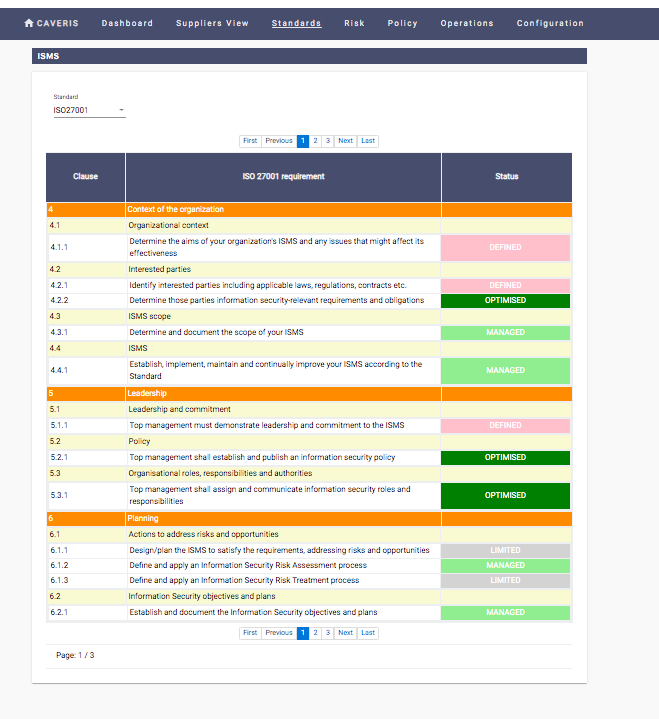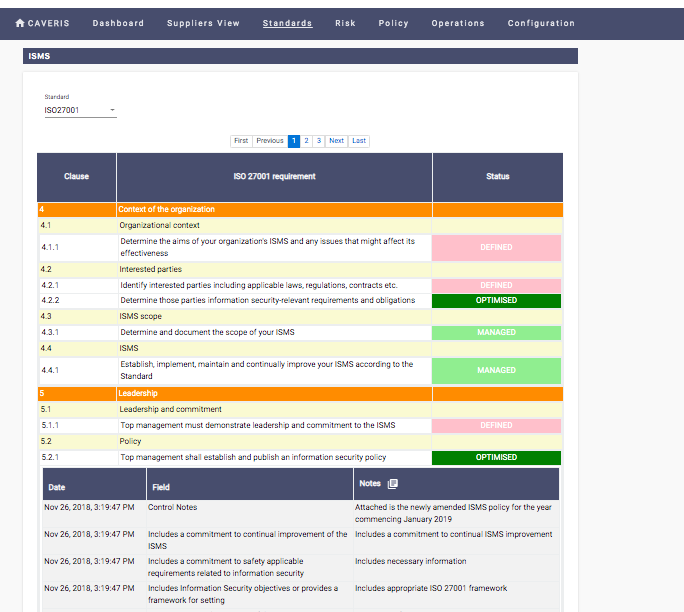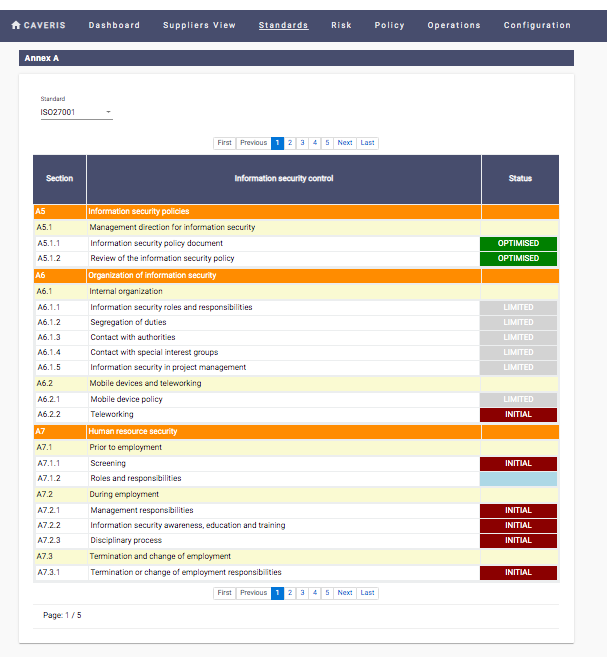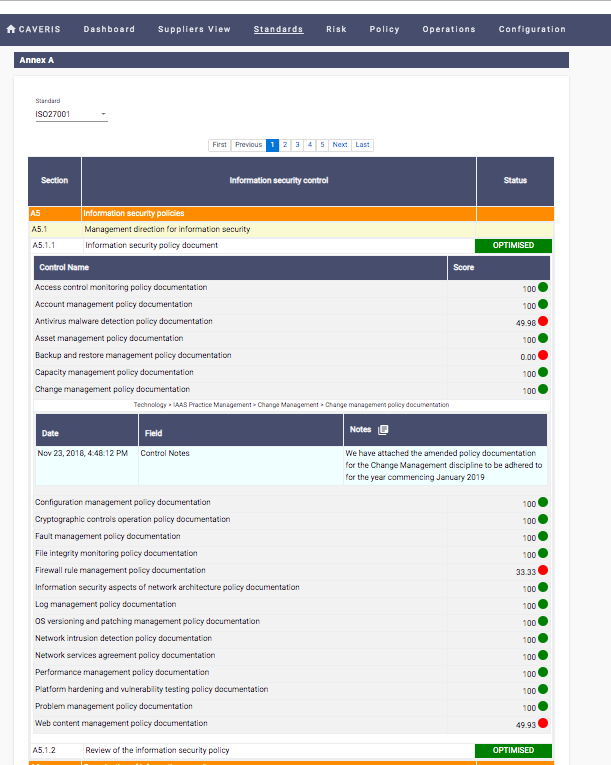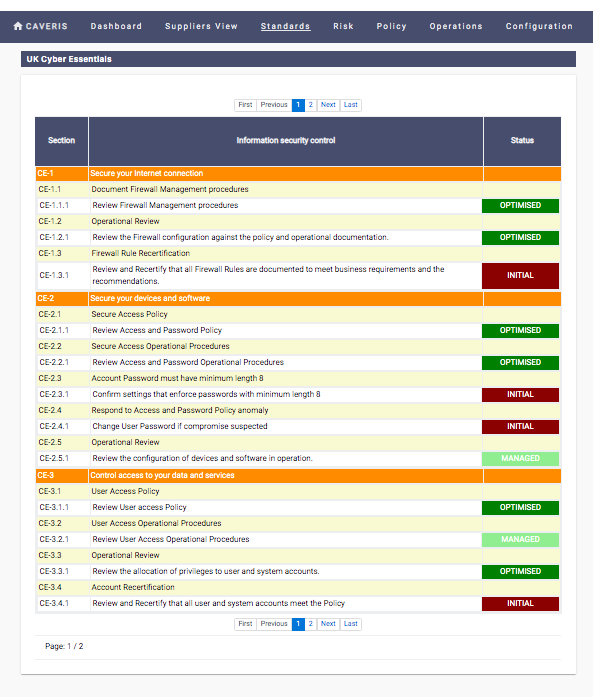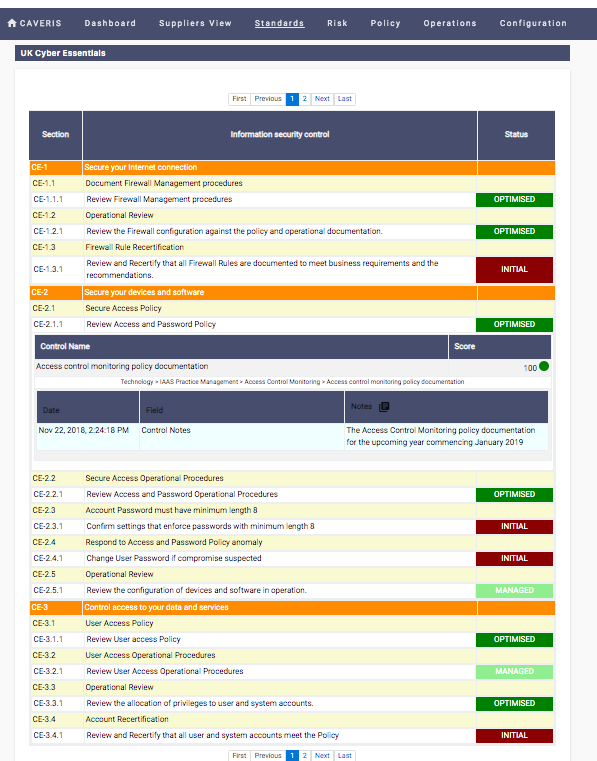7. Standards
We align to ISO 27001 & UK Cyber Essentials. See the current status of controls required to support the standards; drill down into the detail to see specific control notes and supporting documentation as applicable.
7.1. ISO 27001: ISMS Compliance
The ISO 27001: ISMS Compliance framework is broken down into sections, then further into sub-sections comprising of their associated Control(s). It presents the User with Statuses for the associated Controls within the Framework.
The ISO 27001: ISMS Compliance score is self-certified. The score originates from the Regulatory Status defined within ISMS Controls and their respective Control Forms. This information is presented in the right hand column of the page. The following Statuses are available:
- NONEXISTENT
- INITIAL
- LIMITED
- DEFINED
- MANAGED
- OPTIMISED
- EXISTENT
By clicking on the Controls listed within the sub-sections the User will be presented with a drop down table comprising of information relating to that Control. The User can further click on the expansion tab next to the Notes heading to present attached documentation.
7.2. ISO 27001: Annex A
The ISO 27001: Annex A framework is broken down into sections, then further into sub-sections comprising of their associated Control(s).
The ISO 27001: Annex A score is inferred from its framework and underlying Controls. This information is presented in the right hand column of the page. The following Statuses are available:
- Unknown
- Initial
- Limited
- Defined
By clicking on the sub-sections the User will be presented with a drop down table comprising of its associated Controls. By further clicking on individual Controls the User will be presented with information relating to that Control. The User can further click on the expansion tab next to the Notes heading to present attached documentation.
Also included is a Control path with which the user can swiftly navigate to the specific Control within the Control Centre page under Operations.
7.3. UK Cyber Essentials
The UK Cyber Essentials framework is broken down into sections, then further into sub-sections comprising of their associated Control.
The UK Cyber Essentials score is inferred from its framework and underlying Controls. This information is presented in the right hand column of the page. The following Statuses are available:
- Unknown
- Initial
- Limited
- Defined
By clicking on the sub-sections the User will be presented with a drop down table comprising of its associated Controls. By further clicking on individual Controls the User will be presented with information relating to that Control. The User can further click on the expansion tab next to the Notes heading to present attached documentation. Also included is a Control path with which the user can swiftly navigate to the specific Control within the Control Centre page under Operations.